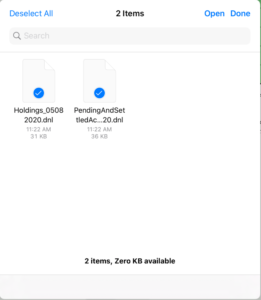Importing
By downloading information from your broker you provide Investaware with information about your portfolio. The download includes both activity (such as trades, dividends, cash transfers) as well as position information.
Investaware supports 2 formats. One is the OFX standard (which is also known as the “Quicken” format) as well as files specific to Merrill Lynch. While it is your choice which format to use, once you start importing with one format, you cannot switch.
The steps for importing into Investaware are the same:
- Download the file from your broker’s website onto your iPad.
- Using Investaware’s import button, select the file and tap “Open”.
OFX (Quicken)
A terrific aspect of this format is that it is available from all major brokerage houses. It is one file that contains both activity as well as positions.
Unfortunately when they were developing this standard, the consortium made the position cost optional. Some brokers include cost information while others do not.
If you use this format, you may have to use the Cost settings to manually enter the cost of the positions for your very first import. The app will maintain the cost going forward.
Merrill Lynch
Go to the Download Account Data page on the Merrill Lynch website, which you can find at
https://olui2.fs.ml.com/TFPDownloads/TFPDownloads.aspxDownload the position information by choosing “Spreadsheets” and “Holdings” and press the “Tab-delimited Spreadsheet” button. Your iPad will prompt you to save the download.
- While on the same webpage, download the activity information by choosing “Spreadsheets” and “Activity” and press the “Tab-delimited Spreadsheet” button. Your iPad will prompt you to save the download.
As a handy tip, when importing the Merrill files, tap the “Select” button on the IPad’s file selection window to select both files (see the example below).